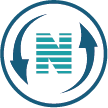Database guide
In this article, we will show how to create, download and delete a database directory from control panel. Specific steps and options may vary depending on the control panel software you are using such as Cpanel or direct admin. If you encounter any difficulties or are unsure about any step, consult the documentation provided by your hosting provider or contact their support team for assistance. This database guide is for the Netpower control panel.
To perform various actions like downloading, deleting, and creating a database directory from a control panel, follow these steps:
How to create a database directory
Here’s a step-by-step guide:
- Log in to your client area and navigate to services.
- Click on your active domain and proceed.
- Look for “databases” section and click on it.
- Create a new database.
- Enter the name, username and password for the database.
- Database will be created successfully.
How to download a database directory
- Once you have created the database, look for the download button.
- Click on the download button and the download will start.
- Common export formats include SQL, CSV, or XML. SQL is typically used for MySQL databases. (format in the video is SQL)
- Your browser may prompt you to choose a location to save the downloaded file. Select an appropriate location on your computer and click “Save” to save the database directory file.
How to delete a database directory
- Access the database directory you want to delete and look foe the delete button.
- When you choose the delete option, the control panel will prompt you to confirm the action. This is to ensure that you don’t accidentally delete the database directory. Confirm the deletion if prompted.
- The database directory will be deleted once you confirm.
Please note that these steps may vary slightly depending on the specific control panel software used by your web hosting provider.