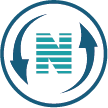How to add plugins
Discover the streamlined process of how to add plugins directly from the control panel with this comprehensive guide. In this article, we provide a detailed step-by-step explanation and demonstration of the entire process. Gone are the days of manual plugin installation, which not only consumed time but also drained energy and efficiency. Thanks to the intuitive interfaces of control panels offered by various VPS hosting companies, such as Netpower, adding plugins has become a breeze.
The beauty of adding plugins from the control panel lies in its simplicity. With just a few clicks, you can not only install plugins but also activate them without the need to log in to your WordPress dashboard separately. Additionally, Netpower goes the extra mile by offering complimentary premium plugins to its clients. Which as a result, further enhances the value of their services. For more information on the available plugins, you can explore Netpower’s website.
In the video shown below, Here’s a step-by-step guide to get you started:
- Log in to your client area and navigate to the services section.
- Click on your active domain to proceed.
- Access the WordPress manager and click on “manage plugins.”
- Follow the prompts displayed in the video to add a new plugin.
- Once the plugin is successfully installed, navigate to the “installed plugins” section.
- Here, you’ll find the option to activate the plugin you just installed.
- Log in to your WordPress dashboard to verify that the plugins have been successfully installed and activated.
With Netpower’s user-friendly control panel, adding and activating new plugins has never been easier. Experience the convenience firsthand as you enhance the functionality of your WordPress website effortlessly.