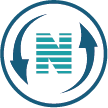How to create a vacation message
in this article, we will explain how to create a vacation message from Netpower’s control panel.
The guide
- The first step is accessing the client area.
- Once logged in, navigate to the vacation email settings.
- Here, you’ll find options to enable or disable the vacation email feature and specify the duration of your absence by setting the start and end dates.
- After selecting the dates, you can customize the message that will be sent automatically to incoming emails.
- This message should be clear and informative. Informing senders of your unavailability, providing an expected return date, and directing them to alternative points of contact for urgent matters.
- Once you’ve configured the settings according to your preferences, save the changes.
From that point forward, anyone who sends you an email will receive your automated response. As a result, they will be aware of your absence and know how to proceed.