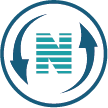How to upload a file to control panel
The process of how to upload a file to control panel involves accessing the file management section of control panel. As a leading VPS hosting provider in Israel, Netpower makes it easier with just a few steps. Here’s a general guide on how to upload a file:
- Access your client area using your credentials.
- Navigate to the services section.
- Click on your active domain and proceed.
- Look for a section related to file manager. Click on this section to enter.
- Once you’re in the file management section, navigate to the directory where you want to upload the file. This could be the root directory of your website or a specific folder within it.
- Look for an option to upload files (as shown in the video). This is typically a button labeled “Upload,”
- Click on the upload button to open the file selection dialog. Browse your local computer to find the file you want to upload and select it.
- After selecting the file, click on the “Open” or “Upload” button in the file selection dialog to initiate the upload process. The file will then be transferred from your local computer to the server.
- Depending on the size of the file and the speed of your internet connection, the upload process may take some time. Wait for the upload to complete before proceeding.
- Once the upload is finished, you should see the uploaded file listed in the directory where you chose to upload it. You can usually verify this by refreshing the file manager interface.
- Once the file has been successfully uploaded and verified, you can close the file manager or navigate to other sections of your control panel as needed.
By following these steps, you can upload files to your control panel and make them accessible for use on your website or other online projects.