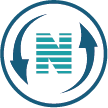How to create FTP account
How to create FTP account is a standard procedure offered by majority of hosting providers. Below is a comprehensive guide on setting up an FTP account.
- Log in to your client area and navigate to services.
- Click on your active domain as demonstrated in the video and move forward.
- Look for the section dedicated to FTP. This section is where you’ll find tools and options related to managing file transfer protocols.
- Within the FTP section, find the option to create a new FTP account and click on it. This action initiates the process of establishing a new FTP account on your Server.
- You’ll be prompted to enter specific details for the new FTP account. Including the username, password, and directory access. The username serves as the identifier for accessing the FTP server, while the password ensures secure authentication.
- Netpower offers the ability to set permissions for the FTP account, enabling you to define read-only or write access. Exercise caution when configuring permissions to safeguard your files and maintain data integrity.
- After inputting the required details, save or create the FTP account by clicking the button. This action finalizes the setup process and activates the FTP account for use.
- It’s advisable to test the newly created FTP account to ensure it functions as intended. Use an FTP client like FileZilla to connect to your server using the provided credentials.
- Once you’ve confirmed that the FTP account is operational, you can commence uploading, downloading, and managing files on your server. This capability empowers you to efficiently transfer files between your local system and the server.
By adhering to these steps, you can effortlessly establish an FTP account via your hosting provider’s control panel, facilitating secure file transfers to and from your server while maintaining control and accessibility.